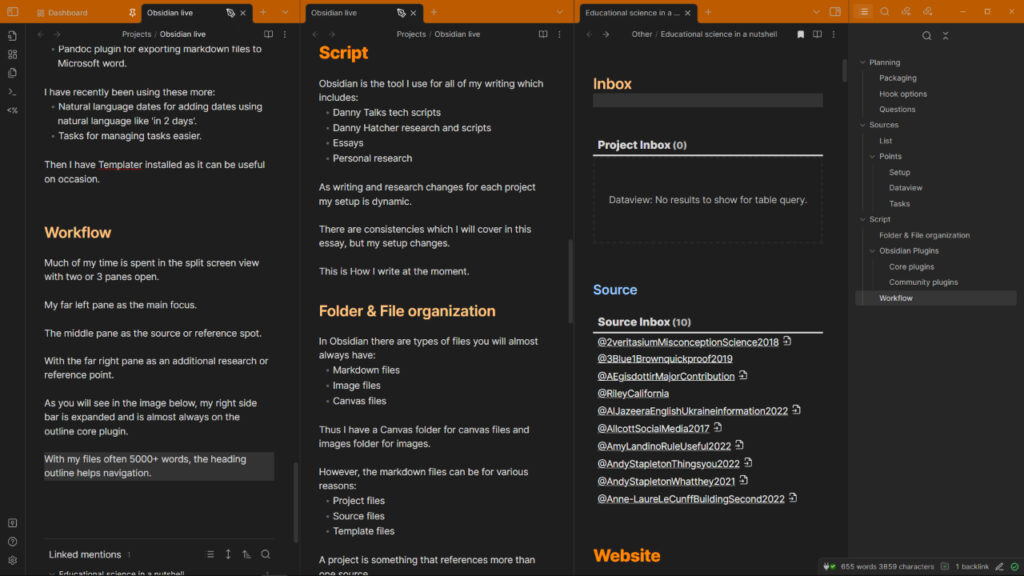Obsidian is the tool I use for all of my writing which includes:
- Danny Talks tech scripts
- Danny Hatcher research and scripts
- Essays
- Podcast notes
- Personal research
As writing and research changes for each project my setup is dynamic.
There are consistencies which I will cover in this essay, but my setup changes.
This is How I write at the moment.
I keep things as simple as I can which means much of my setup is default.
Folder & File organization
In Obsidian there are types of files you will almost always have:
- Markdown files
- Image files
- Canvas files
Thus I have a Canvas folder for canvas files and images folder for images.
However, the markdown files can be for various reasons:
- Project files
- Source files
- Template files
A project is something that references more than one source.
A source is something that references only one source of information.
Template files are used with Obsidian plugin features.
Obsidian Plugins
I wouldn’t change any plugin settings if you are completely new to Obsidian.
Make a file and start writing your project.
However, there are some settings I would recommend if you are like me, and want to clear things up a little.
Go to the bottom left settings cog and find core/community plugins to toggle them on or off.
Core plugins
The core plugins I use are fairly consistent at this point:
- Backlinks
- Bookmarks
- Canvas
- Command Palette
- File Recovery
- Files
- Note composer
- Outgoing links
- Outline
- Page preview
- Quick Switcher
- Search
- Templates
I turn off these core plugins:
- Audio recorder
- Daily notes
- Format converter
- Graph view
- Properties view
- Random note
- Slash commands
- Slides
- Unique note creator
- Word count
- Workspaces
Some core plugins fluctuate:
- Tags view – If I use tags I turn it on.
- Word count – If better word count community plugin breaks I turn it on.
- Workspaces – If a project is made easier with workspaces I turn it on.
I don’t pay for Obsidian publish (as I use this website) so publish is turned off.
I do use Obsidian sync, so that is always turned on.
Community plugins
If you are completely new to Obsidian I would avoid community plugins until you find a good reason.
As for community plugins, there are some that I use in almost every vault:
- Dataview for querying files.
- Plugin Update tracker for update notifications.
- Quick Add for quickly adding new files.
- Zotero integration to bring highlights in from Zotero.
These plugins are often used:
- Better word count for getting word count for highlighted text.
- Metadata menu for better file property information management.
- Pandoc plugin for exporting markdown files to Microsoft word.
I have recently been using these more:
- Natural language dates for adding dates using natural language like ‘in 2 days’.
- Tasks for managing tasks easier.
Then I have Templater installed as it can be useful on occasion.
Workflow
Much of my time is spent in the split screen view with two or 3 panes open.
My far left pane is the main focus.
The middle pane is the source or reference spot.
With the far right pane as an additional research or reference point.
As you will see in the image below, my right sidebar is expanded and is almost always on the outline core plugin.
With my files often 5000+ words, the heading outline helps navigation.