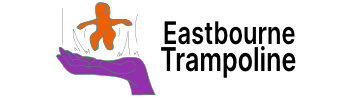What is a 'pane'
Your workspace is built with panes.
they are sections that you can drag around.
Any file or plugin pane can be swapped, moved, or stacked.

You can move panes from the ‘main window’, into either of the sidebars.

Then moving plugin panes up and down the sidebar to create different sections.

Look out for the colour change for where the pane will be located. When moving panes into sidebars, there will be a line if the pane will get stacked.
Sidebars
Each sidebar can be collapseed or expanded.
Using the buttons, or hotkeys.
They serve as a hidden space for plugins and files you don’t always need.
However, ‘activating’ a plugin hidden in the sidebar, and the pane will show.
Many plugins have commands which can trigger a plugin to become active.

Using tabs
Tabs in Obsidian are powerful when combined with multiple panes.
Quickly navigate between tabs. Have a pane full of one topic, and another pane for something else. A tab is just like another pane and can be moved around.
Many plugins have commands which can trigger a plugin to become active.

Stacking tabs
Stacking tabs is a little different. I think of it like a book.
Moving between pages, closing one to open up another.

Just like regular tabs, stacked tabs can also be used in any pane.