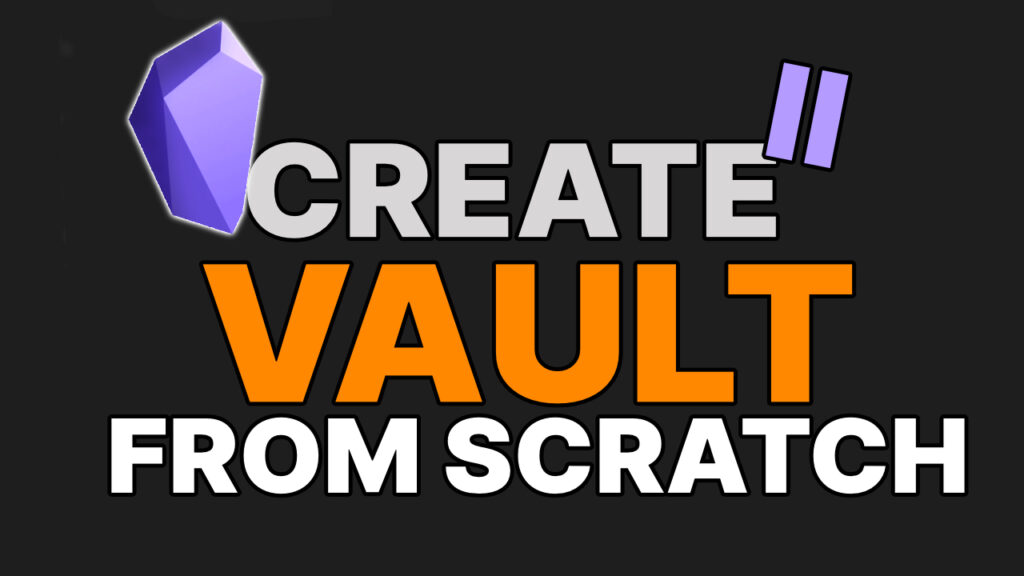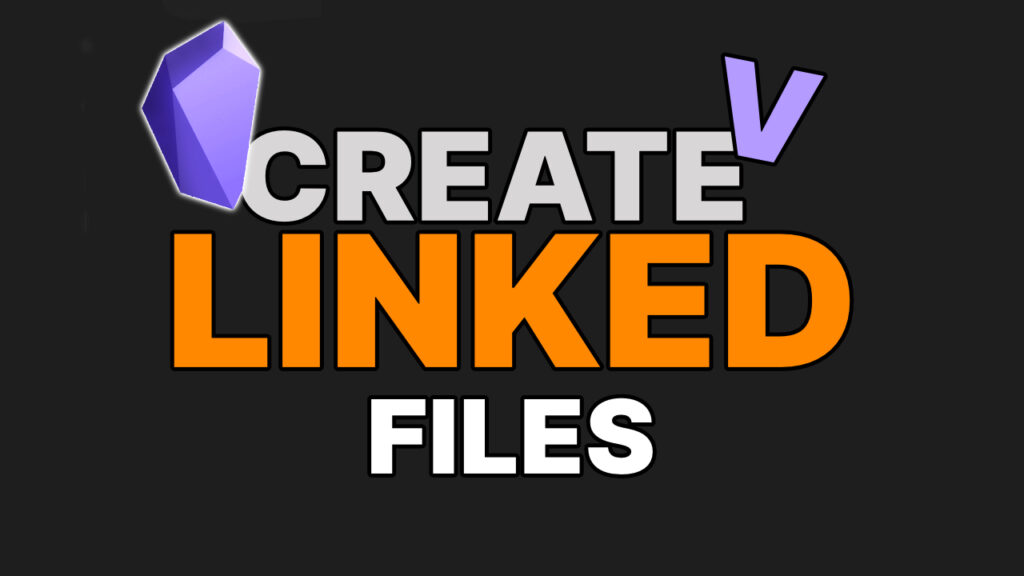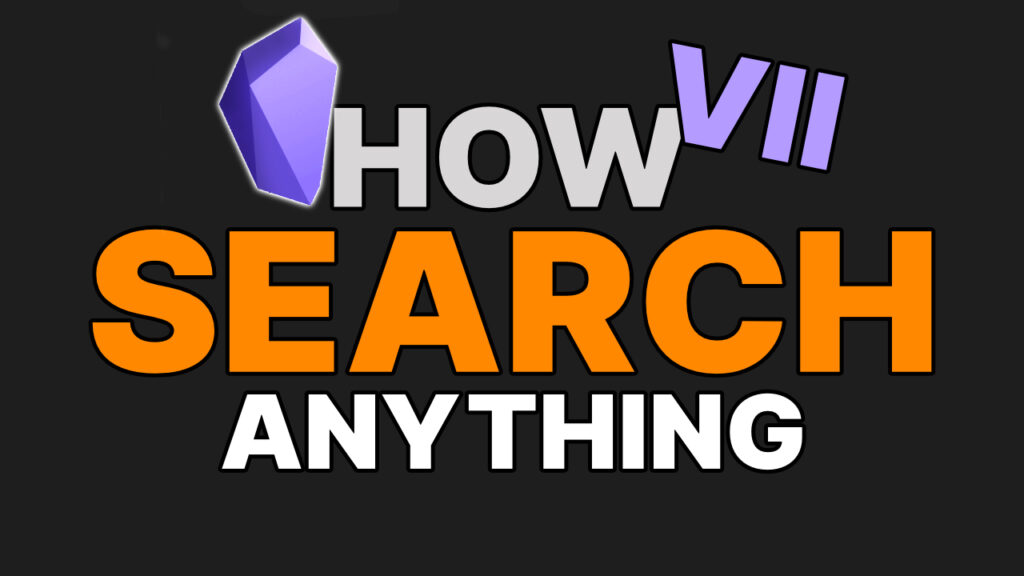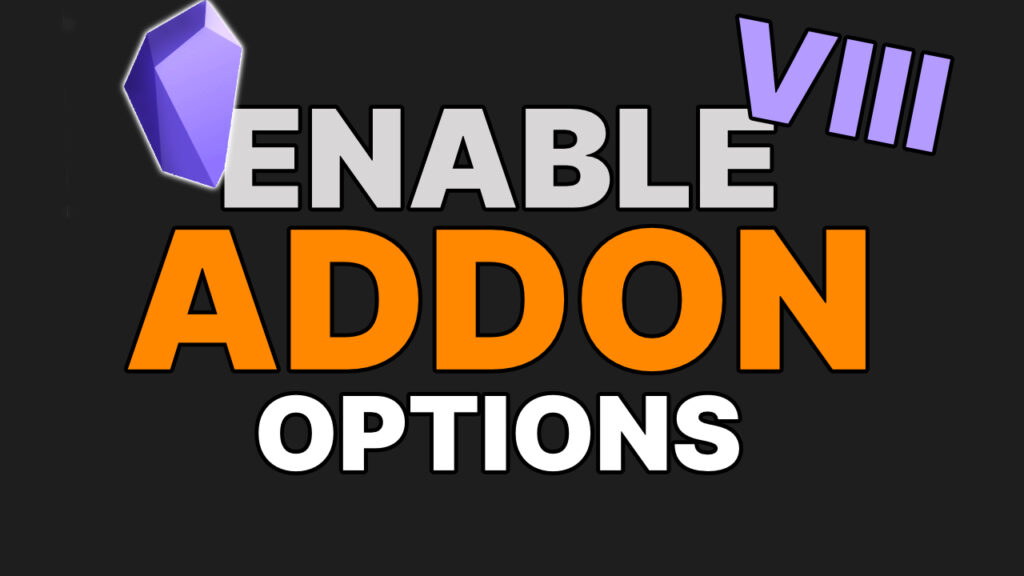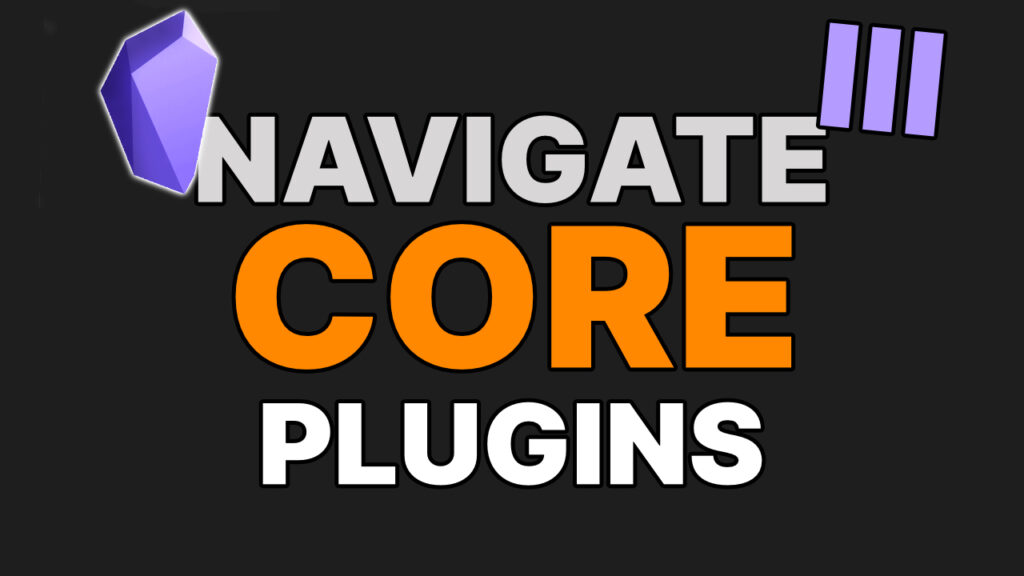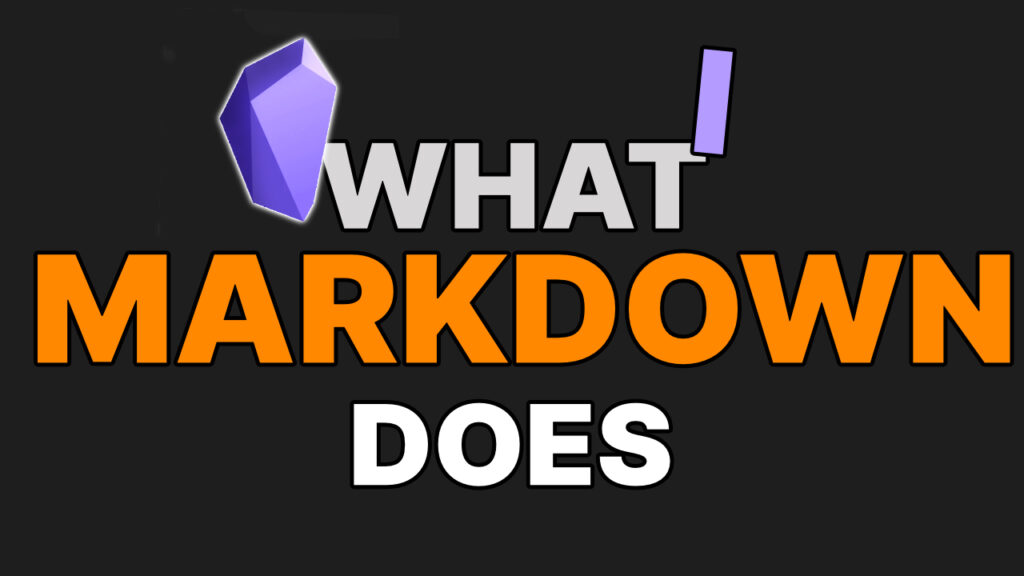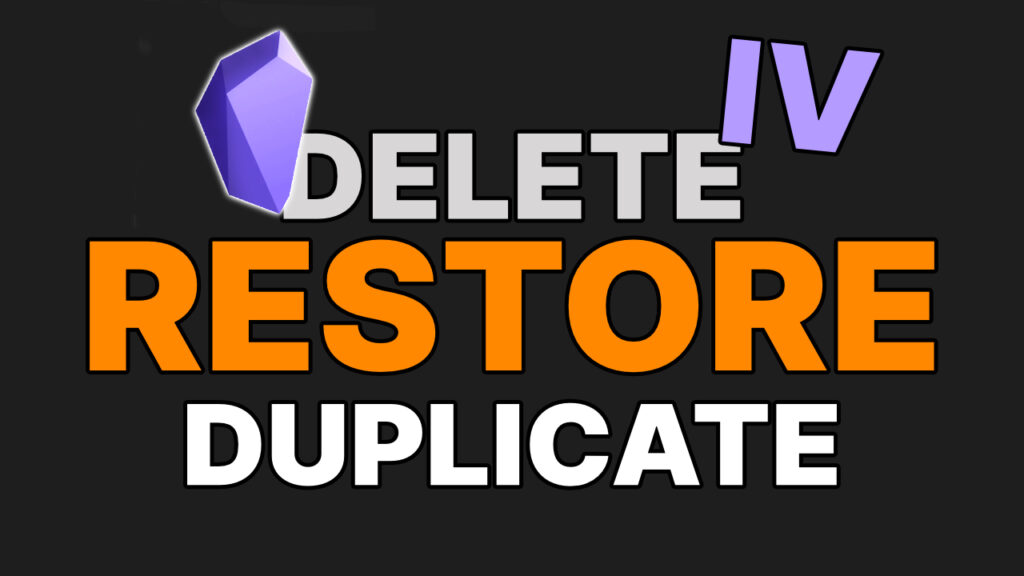Obsidian Fundamentals
Learn how the Obsidian notes app works.
Simple. Quick. Easy.
THE BEST WAY TO LEARN OBSIDIAN.
Welcome to Obsidian Fundamentals, an ever-growing course for learning how to use Obsidian.
Here you can start from 0. Learning about vaults, files, blocks, panes, plugins, and more.
By the end, you’ll be able to confidently use Obsidian, ready to explore it’s endless possibilities.
I’m Danny Hatcher, and I’m Obsidian obsessed. I manage and organize my entire life with Obsidian. I use it as a full-time researcher for a 1.6-million-subscriber YouTube channel, and have been using the tool for 2+ years.
This course is my attempt to create the best beginner’s guide to Obsidian on the internet.
My philosophy is to make free, super-high-quality content on the basics, and only charge for more advanced stuff like my Obsidian Onboarding course.
Below, you’ll find links to all the course resources, along with the lessons. Each lesson includes written explanations with, screenshots, GIFs, and more.
The limitless customization in Obsidian means help can be hard to find. Check on the roadmap or help requests for future lessons.
LAUNCING SOON...
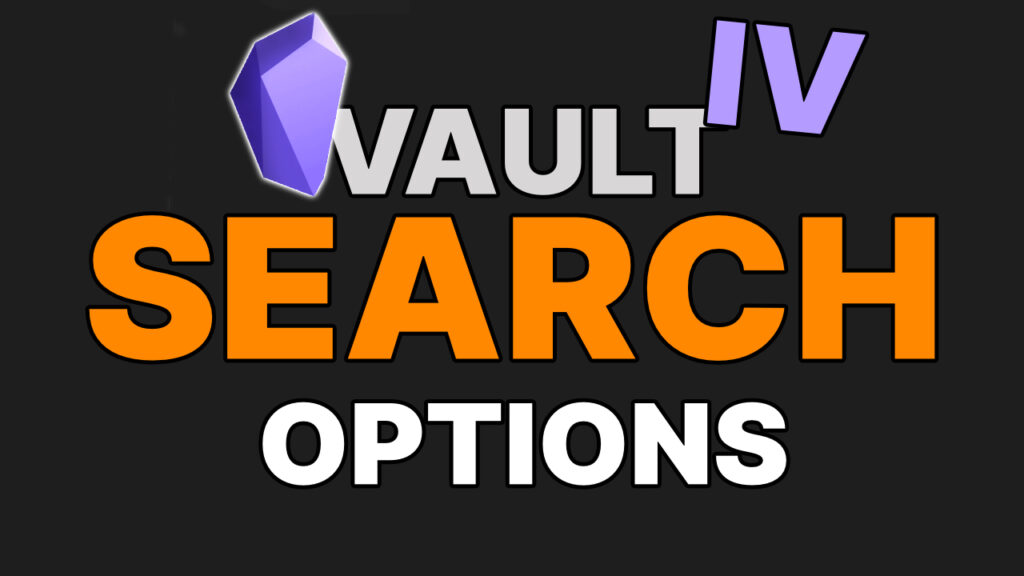
Find anything in your Vault by filtering and be specific with your search.

Light mode or dark mode is just the beginning. You can change anything and everything you want.
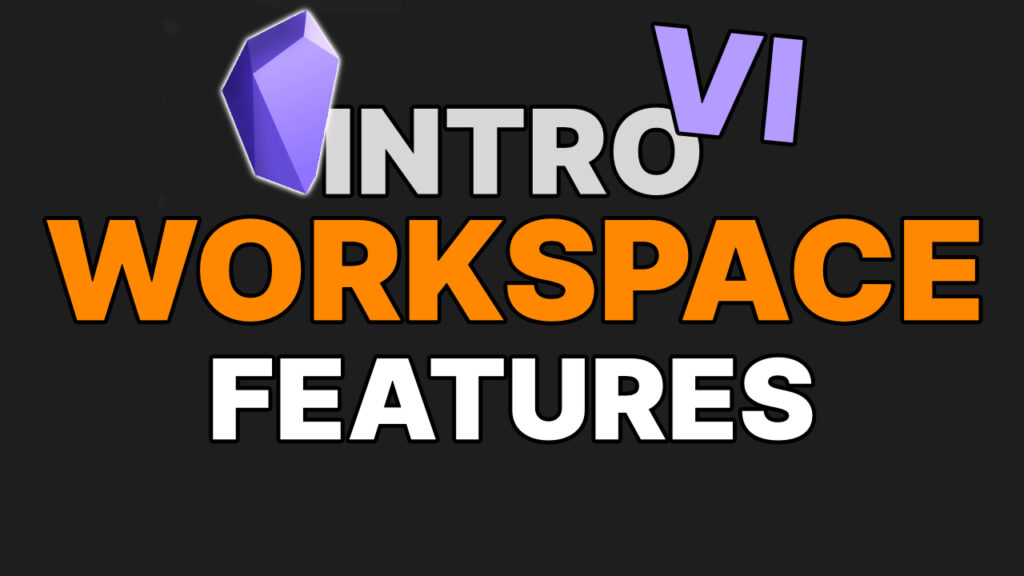
A Vault is a place for storage, but a workspace is what you see when you are working.

The option of multiple devices is great, but it comes with some differences in layout.
LAUNCING SOON...
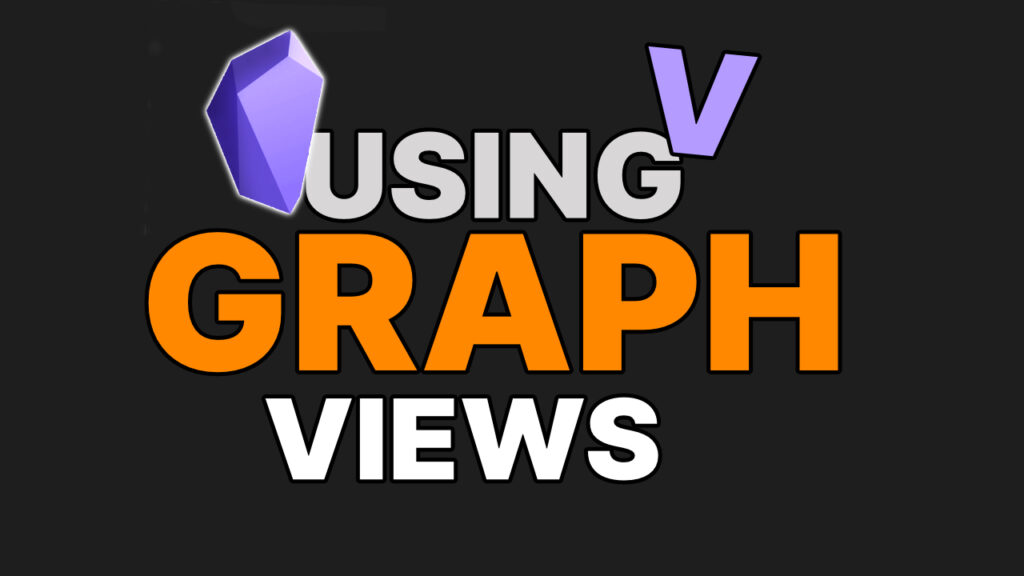
Seeing files and connections can be done in multiple ways, the graph view being the most visual.
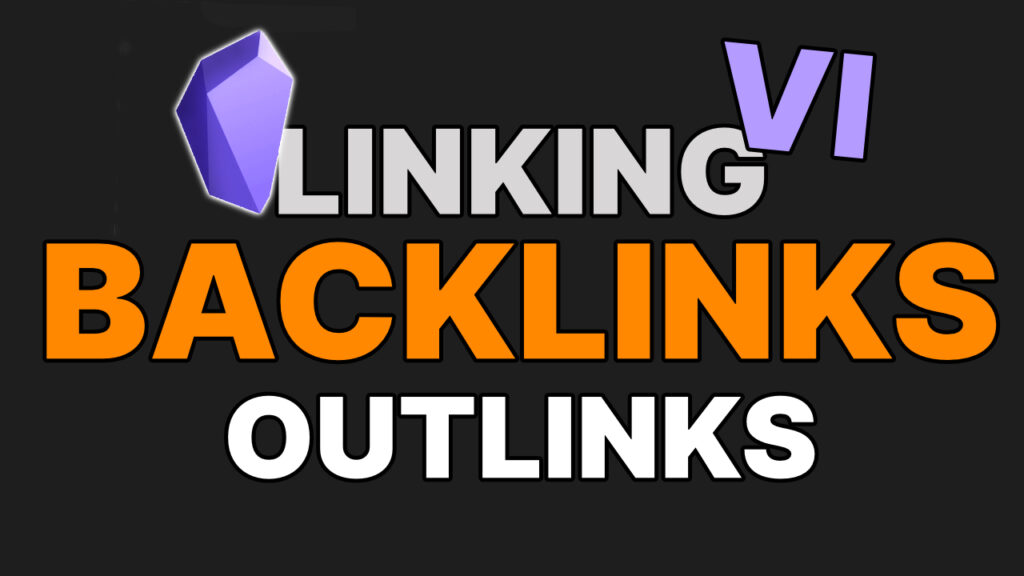
Linking out to an idea or a source can create backlinks from projects and concepts.
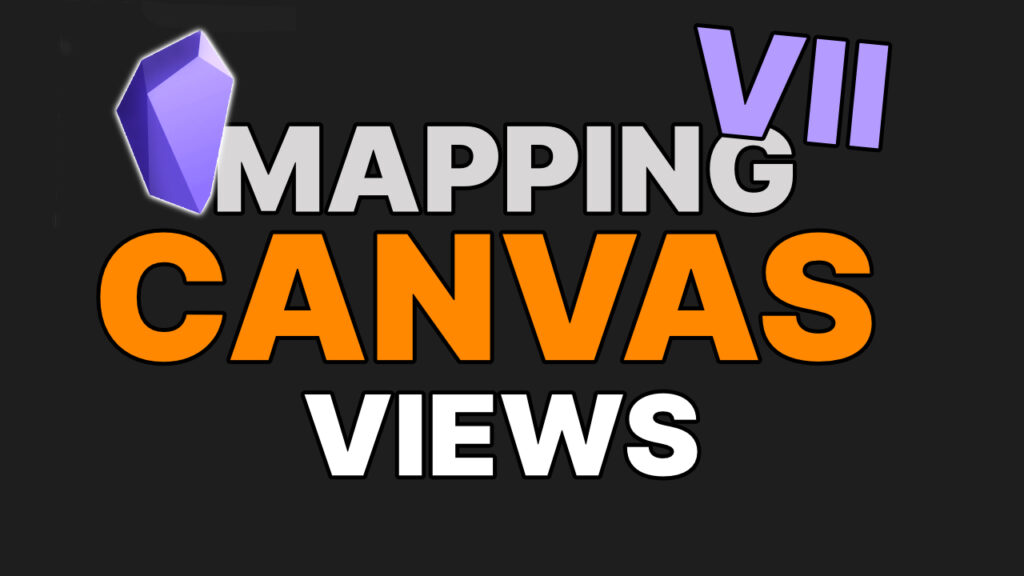
Mindmapping on an open canvas gives different viewing options while maintaining text editing options.

Collaborating with others through private or public options can be tricky with local files.

Using Artificial intelligence with Obsidian can be done with a variety of community plugins.
More Obsidian Tutorials
Obsidian is almost endless with possibilities when using community plugins.
Obsidian Onboarding shows you how I set up and use Obsidian.